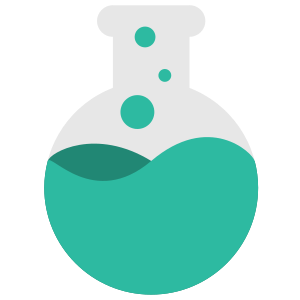Matus
How to setup OAuth
If you want your users to sign-in with an external provider, you have an option to use OAuth.
If your service already manages user accounts, we recommend using Single Sign-On instead as it has a seamless, better user experience than OAuth provides.
To setup OAuth, visit your provider to get started. Your provider will require from you a Redirect URL for security measures. You should provide one or both of the following depending on whether you are using subdomain or domains on ClearFlask:
https://<subdomain>.clearflask.com/oauth https://<domain>/oauth
Once you have all the details, head on over to the Onboarding page and scroll down to OAuth to set it up.
Short button title - User visible text
Client ID - Given to you by your provider
Client Secret - Given to you by your provider (We will keep this private)
Authorize URL - Authorization URL your users will be redirected to.
Token URL - Token URL our backend server will retrieve to exchange an authorization to an access token.
Request Scope - Specify the minimum scope required to fetch user ID, email and name.
User Profile URL - This URL will be retrieved using the token from the previous step to fetch user details
GUID/Name/Email Path - a JsonPath expression that helps us determine how to parse the User Profile response from previous step.
Below is a list of common providers to get you started quickly.
Google
- Client ID / Client Secret - Can be setup here
- Authorize URL - "https://accounts.google.com/o/oauth2/v2/auth"
- Token URL - "https://www.googleapis.com/oauth2/v4/token"
- Request Scope - "profile email"
- User Profile URL - "https://www.googleapis.com/oauth2/v2/userinfo"
- GUID Path- "id"
- Name Path- "name"
- Email Path - "email"
GitHub
- Client ID / Client Secret - Can be setup here
- Authorize URL - "https://github.com/login/oauth/authorize"
- Token URL - "https://github.com/login/oauth/access_token"
- Request Scope - "user:email"
- User Profile URL - "https://api.github.com/user"
- GUID Path- "id"
- Name Path- "name, login"
- Email Path - "email"
Facebook
- Client ID / Client Secret - Can be setup here
- Authorize URL - "https://www.facebook.com/v3.2/dialog/oauth"
- Token URL - "https://graph.facebook.com/oauth/access_token"
- Request Scope - "public_profile email"
- User Profile URL - "https://graph.facebook.com/me?fields=name,email"
- GUID Path- "id"
- Name Path- "name"
- Email Path - "email"
Gitlab
- Client ID / Client Secret - Can be setup here
- Authorize URL - "https://gitlab.com/oauth/authorize"
- Token URL - "https://gitlab.com/oauth/token"
- Request Scope - "read_user"
- User Profile URL - "https://gitlab.com/api/v4/user"
- GUID Path- "id"
- Name Path- "name"
- Email Path - "email"
Discord
- Client ID / Client Secret - Can be setup here
- Authorize URL - "https://discordapp.com/api/oauth2/authorize"
- Token URL - "https://discordapp.com/api/oauth2/token"
- Request Scope - "identify email"
- User Profile URL - "https://discordapp.com/api/users/@me"
- GUID Path- "id"
- Name Path- "username"
- Email Path - "email"
Twitch
- Client ID / Client Secret - Can be setup here
- Authorize URL - "https://id.twitch.tv/oauth2/authorize"
- Token URL - "https://id.twitch.tv/oauth2/token"
- Request Scope - "user:read:email"
- User Profile URL - "https://api.twitch.tv/helix/users"
- GUID Path- "data[0].id"
- Name Path- "data[0].display_name"
- Email Path - "data[0].email"
Microsoft Azure AD
- Client ID / Client Secret - Visit here -> Azure Active Directory -> App Registrations.
- Authorize URL - "https://login.microsoftonline.com/<tenant-id>/oauth2/v2.0/authorize"
- Token URL - "https://login.microsoftonline.com/<tenant-id>/oauth2/v2.0/token"
- Request Scope - "User.Read"
- User Profile URL - "https://graph.microsoft.com/v1.0/me"
- GUID Path- "id"
- Name Path- "displayName"
- Email Path - "mail"